Free E-Mail Account
College notifications
A robust email and cloud computing system is available to all Delgado students hosted by Microsoft. Using Microsoft Outlook 365, you have access to a 50 GB mailbox, group calendaring, shared online documents using Office Web Apps, blogging tools, and much more. Also, because Microsoft Outlook 365 is browser based, students have access to all of these services from virtually any computer or mobile device with an Internet connection (e.g. cloud computing). You are required to check your Delgado email account for important announcements and communications from the College such as instructor communications, financial aid, etc.
- If you are a continuing student admitted prior to Fall 2012, your Delgado email address will be the first initial of your first name and first five letters of your last name, along with a randomly generated number (i.e. doe12345@dcc.edu).
- If you are a new, re-admit, or transfer student admitted Fall 2012 or later, your Delgado email address will be the same as your LoLA username (i.e. - johndoe@dcc.edu).
Determining Your “@dcc.edu” Email Address
- Log into LoLA – https://my.lctcs.edu.
- Select the Student Resources Tab.
- Look under Personal Information (far right of page) and select Update Email Addresses.
- Your Delgado email address will be listed under your Campus Email Address.
Logging in
- Find your username through LoLA Student Services (see above) (Hint: Your user name for Delgado email is the first part of your email address without “@dcc.edu”.)
- Go to www.dcc.edu.
- Select Email under Quick Links.
- When the “Security Alert” box appears, it will inform you that the information you exchange with the site cannot be viewed by others and ask if you want to proceed. Click “YES.”
- When the login box appears, enter your user name and password. Click OK.
a. Username: Your username for Delgado email is the first part of your e-mail address without “@dcc.edu.”
b. Default Passwords:
i. First-time users: your password for Delgado email is the last four digits of your social security number.
ii. Returning users: If you are a student who has previously activated your Delgado email, you have already changed your
password.
Maintaining Your Account
- Please regularly delete messages that you no longer need and empty your Delete folder in order to keep your mailbox open to new messages.
- Deleting your Delete Messages/Items
- After you are logged into your email account, click on Deleted items folder.
- Select the Empty Deleted Items icon.
- Select OK.
Changing Your Password
- Go to www.dcc.edu and click on the Email link.
- On the Email Login Page, click F.A.Q.s
- On the Current Students, dcc.edu Account Page, under Mail, Contacts & Calendars, click on How to change your password in dcc.edu.
Blackboard / Online Classroom
- At the beginning of each semester, your name will be automatically added into your online Blackboard course site(s). Even if you are not taking and online class, your instructor(s) may use the Blackboard site.
- Your instructor(s) will open your online classroom once they are ready for you to begin work. In most cases, the online classroom will be available on the first day of class. If you do not see your course(s) listed in Blackboard on the first day of class, please contact your instructor using the directory.
- Please review your online course syllabus carefully. Delgado online classes may require proctored (supervised) exams or learning activities associated with verification of the student’s identity. Online students may have the option to go to a Delgado Community College campus/site or to a convenient off-campus location as approved by the instructor. Some courses require use of technology and a proctored testing software or service where additional fees may be assessed. Online proctoring charges are approximately $17.50 per one-hour exams for courses in which online monitoring is required. However, the above proctoring rate is only an estimate as course and testing requirements for online courses vary. Delgado students are responsible for checking with the instructor before the online course begins to ensure that the projected additional costs and the student’s schedule and location enable successful completion of all course requirements.
- For more information about online classes, please see the Blackboard tutorials found on the Blackboard login page. For help with your Blackboard username or password , please send an email to support@lctcs.edu or call 1-866-217-8819.
Logging in to Blackboard / Online Classroom
- Your username for Blackboard is the same as your username for LoLA. If you do not know your LoLA username, refer to LoLA login/registration info section.
- Go to www.dcc.edu.
- Select Blackboard under Quick links.
- Enter your user name and password.
- Username: Your username for Blackboard is the same as your username for LoLA. If you do not know your LoLA username, refer to LoLA login/registration info section.
- Password: same as the password you use for LoLA.

LoLA Login / Registration Info
Go to LoLA (my.lctcs.edu).
Logging in to LoLA:
- You cannot register for classes until you receive your username and password. This information will be e-mailed to you.
- New applicants: this information will be e-mailed to the address you placed on your application.
- Continuing students: this information will be e-mailed to your Delgado e-mail account.
- Access your username by clicking the link “Look up your username.” You will not receive a username and password until the College has assigned a decision on your application.
- Setting initial password: each student’s initial password is the student’s initials (firstlast) + date of birth (mmddyy) + P@ss (example: John Doe, DOB 08-14-1994; password = jd081494P@ss)
- When setting a new password, please remember that it
- Cannot contain your first or last name
- Must be between 12 and 20 characters
- Must contain at least one number and one letter
- Must contain one of these characters: @ % * = +
- After you set your new password, you will be asked to answer the following questions:
- Name of high school
- Mother’s maiden name
- Place of birth
- Select “Submit” in order to move to next steps.
Registering for classes:
For a trial schedule or advice on class selection, please see your advisor.
View our registration videos for help with scheduling classes.
- After logging into LoLA, select the Delgado Community College link listed under the Self-Serve title.
- Select “Student.”
- Select “Registration.”
- Select “Drop or Add Classes.”
- Select “Term” and “Submit.”
- Next, you must search for the classes for which you would like to register:
- To search for classes you must select a subject.
- You may include other options for your search: course number, title, campus, instructor, start/end times, days of the week.
- Remember to select “Submit” to see search results. To see the maximum number of classes available, only include course name, course number, and campus in your search criteria.
- Once you find the class you’d like to enroll in, click the box next to the class.
- Scroll to the end of the page and select “Register.”
- If registration is successful, you will see the class on your current schedule.
Tracking your financial aid:
- Select the Financial Aid tab.
- Select award year.
- Check your financial aid status - do you need to submit a financial aid appeal?
- Select Financial Aid.
- Select Financial Aid Status.
- Check your financial aid document requirements
- Select Financial Aid.
- Select Eligibility.
- Click on Need Document link then print.
- Accept Terms and Conditions- MUST BE COMPLETED BEFORE AN AWARD LETTER WILL BE AVAILABLE!
- Select Financial Aid.
- Select Award.
- Select Award Aid Year.
- Select Term & Conditions tab, read, then click ACCEPT.
- Accept your award letter
- Select Financial Aid.
- Select Award.
- Check your disbursement
- Select Student - Student Account - Account Summary.
- Refunds are indicated by a negative account balance.
Update personal information:
- Change Your Address - select Personal Information.
- Obtain Your email and Blackboard username (default password is the last 4-digits of SSN) - select Personal Information.
Delgado Mobile App
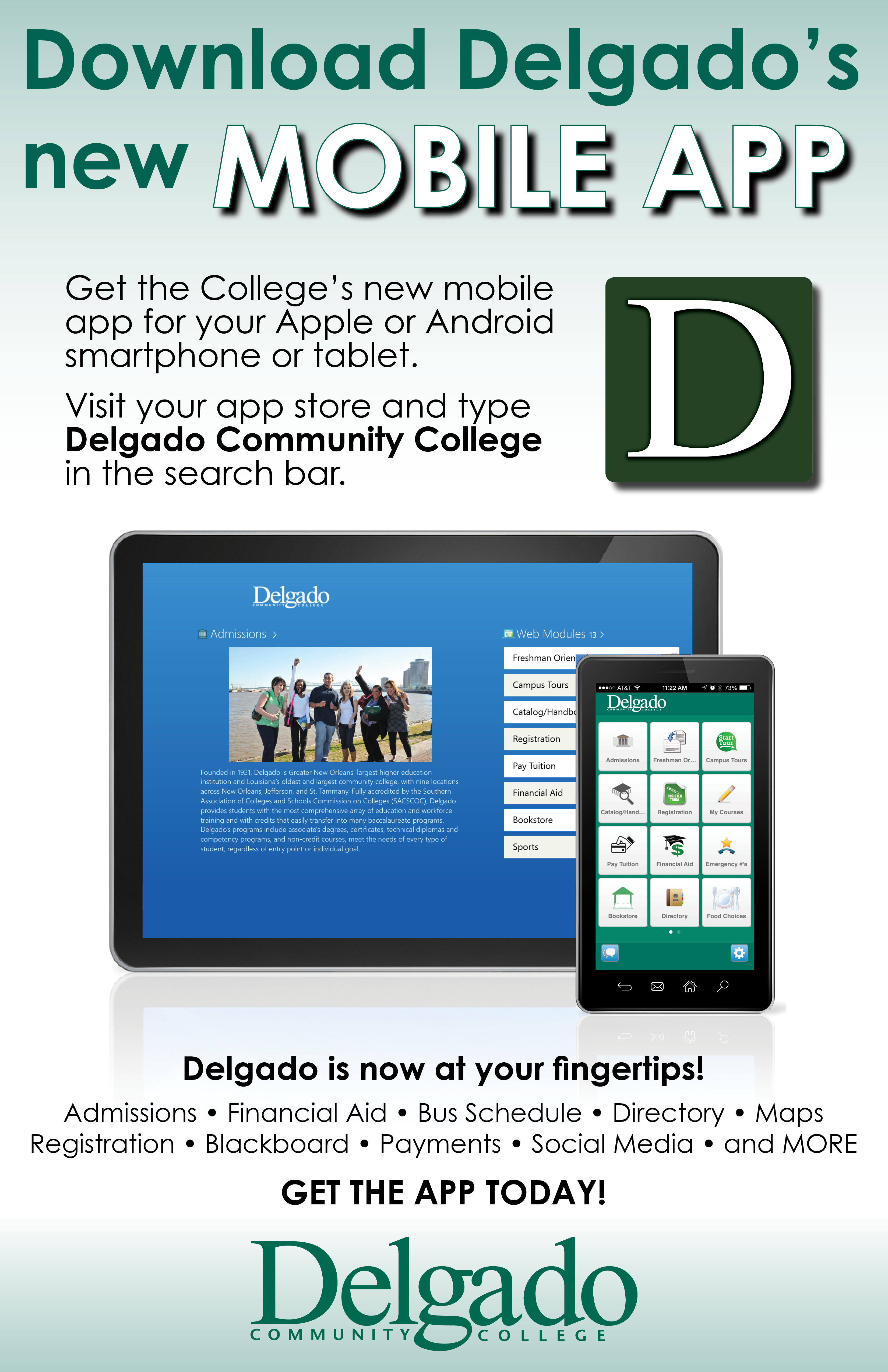
|